FooGallery not opening custom URL, resolved

Recently I wanted to add a small, yet nice looking gallery of work to my site, specifically to my Services page (update 28th November 2024: I have since removed this gallery due to other technical issues, and am now using one of the ones Elementor provide, though not entirely happy with it. Hopefully the information […]
OneDrive Users Continue to be Frustrated by Shared Folder Bug

A shared folder in OneDrive now acts like a browser shortcut (for some users) It came to my attention a few weeks ago (mid June 2024), from a customer of mine, that they were having an issue with a OneDrive shared folder. The customer is using Microsoft 365 Family. This is despite following the instructions […]
Having Blog in your Post URL without affecting Custom Post Types

Is it possible to include “blog” in the Post URL? I was working on a project where I was transferring to a different CMS (WordPress), and the original blogs all had “blog” in the URL. I wanted the same format in the new site, figuring this was the best thing to do for existing SEO. […]
How to avoid online scams

Scammers online are rife these days, with Australian victims perceived to be rather soft targets. Gone are the days where we might be duped by Nigerian Princes or very poorly written emails from, apparently, Margot Robbie (yes, I got one of these once). Instead, scammers often rely on your goodwill or perhaps a moment of […]
Unable to purchase Robux via App Store for my child’s Roblox

As the father of a child under the age of 13, I am often tasked with giving permission for her to purchase / install apps on her iPad, including purchases of Robux for her rather popular Roblox app. Sometimes though the permissions don’t seem to work, and I either don’t get the notification at all, […]
Mouse scroll wheel not working in File Explorer in Windows 10 resolved

Found a rather annoying issue after upgrading to Windows 10 on my PC in my work office: Basically I found the mouse scroll wheel not working in File Explorer (the Windows 10 replacement to Windows Explorer) using a Microsoft Basic Optical Mouse. Worked fine in other applications, browsers, etc. Frustrating much! The mouse is connected […]
Windows 10 and a new VPN connection – unable to open Networking properties on IPv4 solved
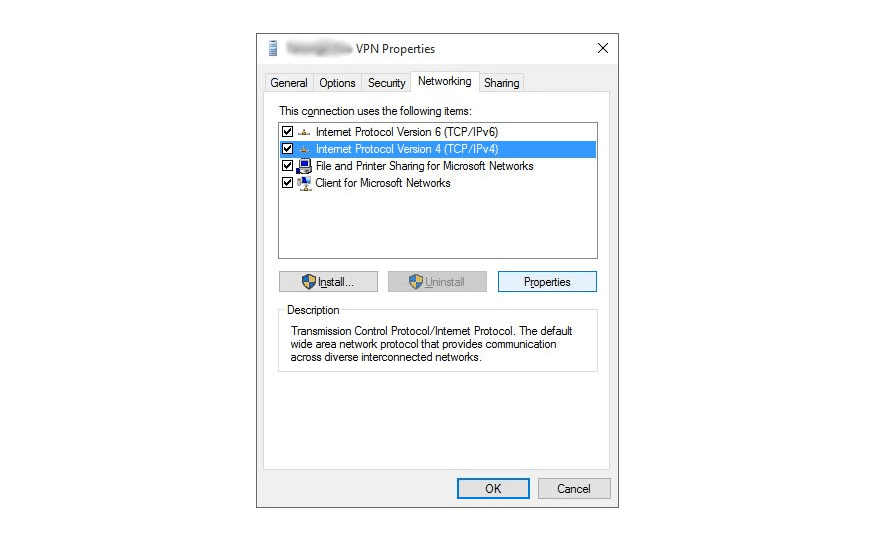
Another mystery solved since upgrading to Windows 10, and needing to add in a new VPN connection. Normally when you add in a VPN connection and connect to it, your system wants to use the default gateway of the VPN connection for IPv4 connections (eg. browsing the web). Because I tend to have a number […]
Dreamweaver CS6 not working in Windows 10 solved

Several of my machines have now been upgraded to Windows 10 and I think on each one of them I have had some sort of issue to resolve. My “main” PC ended up having more serious hardware issues, in that my primary hard drive died and was replaced with a fresh install of Windows 8.1. […]
Settings screen closing immediately after opening on Windows 10 resolved
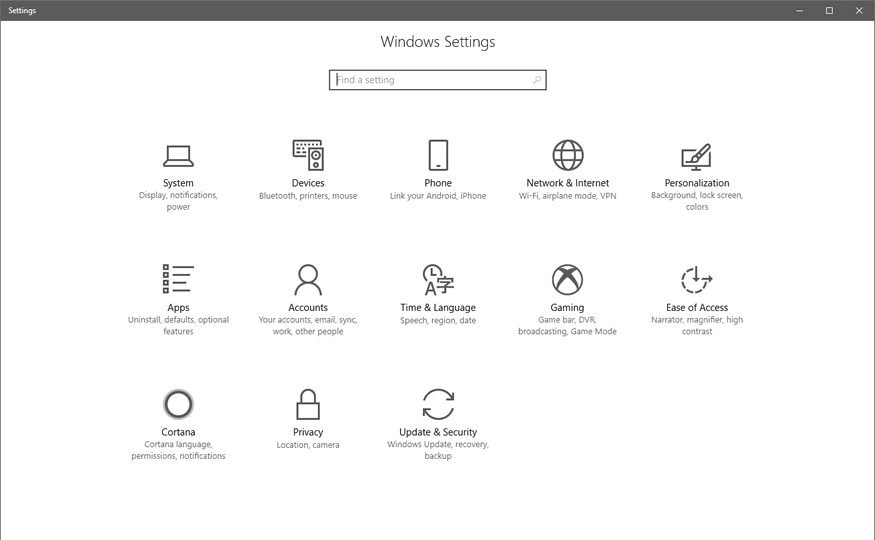
Across 3 different PCs I upgraded to Windows 10 recently I had 3 different issues. The biggest issue on the laptop that was upgraded was having the new Settings screen close immediately after opening. It would flash up for a moment, then close. It would affect other similar screens (that kind of look the same, […]
Cannot send email using Outlook on Windows 10 resolved
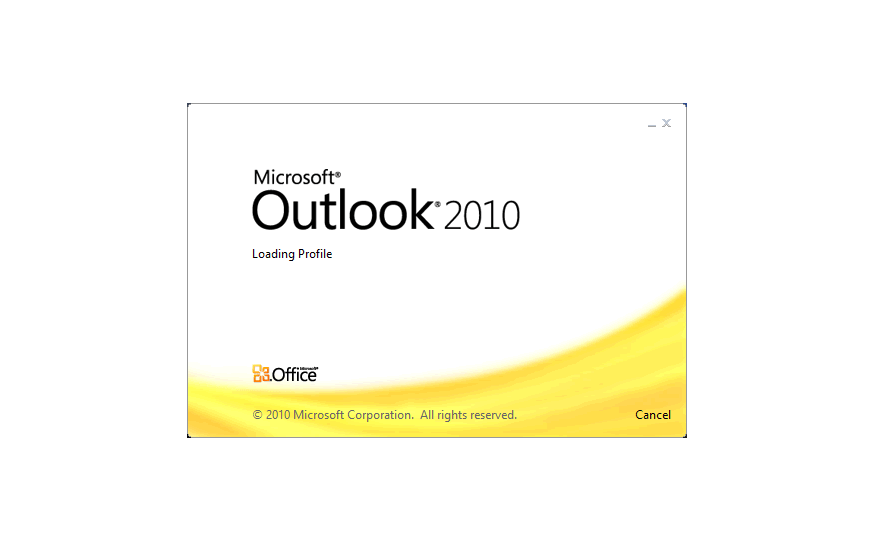
I took the somewhat gentle leap from Windows 8.1 to Windows 10 across two PCs and a laptop, and the one major issue I faced with one PC only was that I could no longer send any emails that had Outlook 2010 installed. It would give me an error code 0x800CCC13, followed by ‘Task ’email […]
