Microsoft 365 Family Price Increase, Bypassed

Don’t want or don’t use Copilot? Then don’t pay for it, and keep using Microsoft 365 on your original price! See how.
OneDrive Users Continue to be Frustrated by Shared Folder Bug

A shared folder in OneDrive now acts like a browser shortcut (for some users) It came to my attention a few weeks ago (mid June 2024), from a customer of mine, that they were having an issue with a OneDrive shared folder. The customer is using Microsoft 365 Family. This is despite following the instructions […]
Why a JPG will not display (IE8)
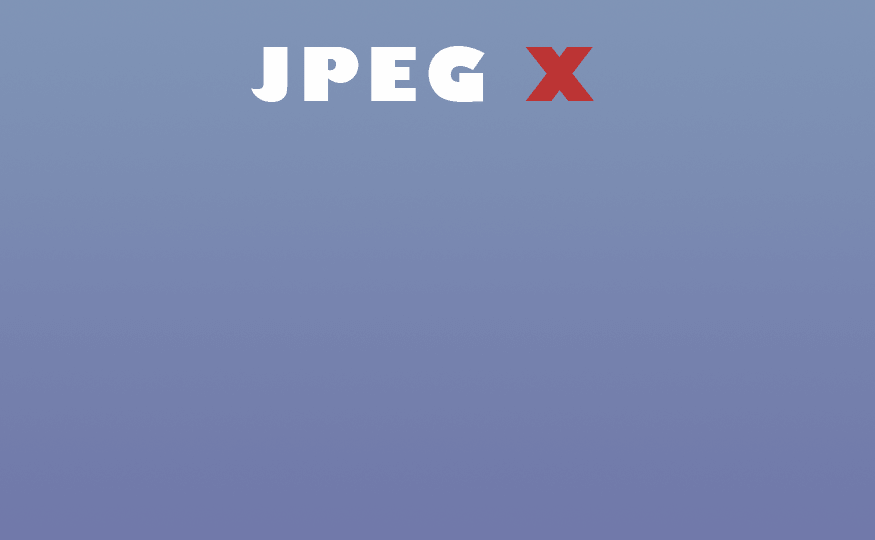
A rookie mistake no doubt, but whilst troubleshooting another issue a client had found on one of my sites when viewed on Internet Explorer 8, I noticed something else odd. Some images weren’t displaying. Nothing too sinister about these images, they are JPEGs (.jpg), they are small, other images in the same format worked fine. […]
